how to change slide size in google slides
Google provides its users, with a set of tools called Google Suite which includes apps like Google Docs, sheets, and Google Slide.
Most of the users that use Google Slide definitely come across the question of how to change slide size in the Google slide app? If you have that question and want to change the size of the slide, then you should be looking for the menu that will allow this to happens.
When you create a presentation in a slide, most of the time the current slide dimension might not well fit your work causes different presentations to require different aspect ratios, you can also use the custom slide dimensions additionally to suit your presentation.
In the below piece of content, we will discuss how to navigate through the menu in order to specify the dimensions and aspect ratio of the slide, also discuss the custom options which will help you specify the exact aspect ratio.
How To Switch & Change Slide Size in Google Slides
In this section, we showed you the steps on the desktop version of the Google slide. Follow all these steps in order to change the dimension of your presentation, there will be some default option from which you can select the ratio and you can also select and enter your own custom dimension which is suitable for your presentation.
- Step 1: Open the Google slide presentation for which you want to change the aspect ratio.
- Step 2: Select the File tab option at the top left corner of the window.
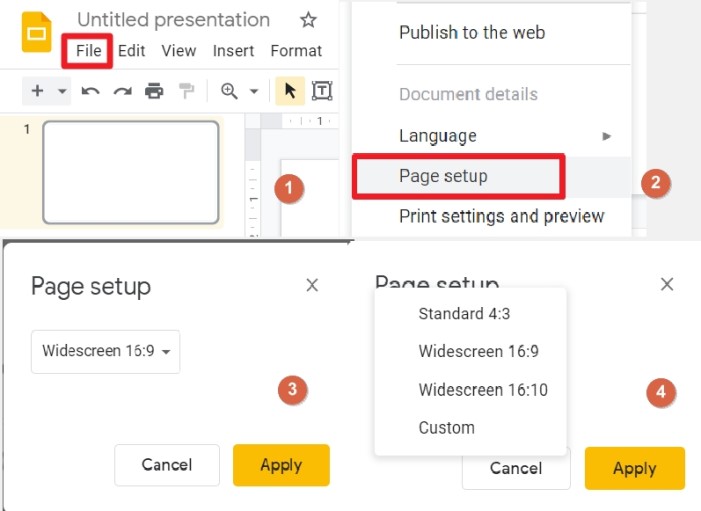
- Step 3: Click on the page setup option in the drop-down menu.
- Step 4: Tap on the dropdown menu in the Page Setup popup window.
- Step 5: Select the required dimensions from the list and if you want to use custom then select the custom option.
How To Set Custom Slide Size In Google Slides App
When you select the option of custom slide size, you will have the option of custom measurement in the popup window of page setup. You can select the required ratio of the dimension in the blank spaces, and then select the units i.e {inches, centimeter, points, pixel}.
You have to click on the Ok button in order to specify the dimension for the slide.
Working with Google slide allows you to change and select the aspect ratio and also allows you to choose the measurement unit, which is really helpful for the presentation projects.
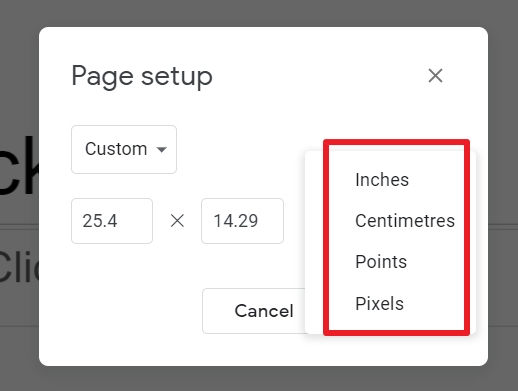
Once you enter the aspect ratio and then choose the measurement unit it will not affect the screen size of the slide.
These measurement units that you select plus the aspect ratio of the slide have a major impact on the presentation that you want to print out on the piece of paper, that's where the majority use of units comes into play.
How To Change Slide Size In Google Slides on Ipad
- Download the Google slide app on the iPad from the app store.
- Open the app store, search for Google Slides.
- Tap on the get button and install.
- You will see the Google slide app on the home screen.
How to change the layout of the Google Slide app on the Ipad?
- Open the presentation in Google slide app on your iPad aur iOS device.
- Select and hold the slide you want to make changes.
- On the top right, select on more change layout.
- Select the layout you want to use for the particular slide.
How to make a Google Slide portrait?
- Open the browser and select Google slide app.
- Now open the presentation for you which you want make changes.
- Select File option then Page Setup option.
- Select the drop down list and chose custom options.
- In the custom option insert portrait aspect ratio for required orientation.
FAQ
Can I change the size of only one slide in Google Slides?
Yes, you can easily do that by clicking on the file option on the left side of the screen and you will see the option of Page setup in the list, select that option to change the size of the slide.
What are the limits of Google Slide image resolution?
Right now google slides a limit of pixel resolution 1600*1600 pixels. and if you upload the image with bigger pixels, the app will downgrade the image by itself.
Why Are Google Slides images are blurry?
The quality of the image that you uploaded will be dependent on the height of the slideshow presentation.
If the image height is less than the height of the slider it will get stretched out aka pixelated.
The resolution of the image will be dependent on the visitor's device like their smartphone and laptop screen resolution.
Can You Have Two different Slide Sizes In One Google Slides?
You can change the aspect ratio of one slide in the whole presentation slide. You have to use only one slide ratio size and also one orientation for the presentation.
The best image format for Google Slides?
There are basically Three Types of image format that usually used in Google Slides.
1. PNG – portable network graphics
2. JPEG – joint photographic expert group- this type of image format is widely used in every commonly accepted format. In the size, it is smaller than PNG format.
3. GIF – Graphical interchange format- this is the format with the combination of moving graphics of images.
What are the Google Slide background dimensions?
Whenever you need an image in the background of the slide, you need to resize the height and width, so that it will get fit appropiately. This happens due to the page layout ratio is not correct in google slides, to make it work just insert the canvas picture of around 450*800 and it will fit correctly in widescreens layout.
What Is Google Slide Size In inches?
There are few custom aspect ratio for the Google Slide Size that we can use as if the standard 29.7*21 cm aka A4 size paper which is used in UK all around the world.
Suppose you want to create the print out on the physical paper then A4 size is appropriate.
The next one is 11*8.5 inch, which is called letter size, you can also use this when you want to print out the pages in United states.
Done.
how to change slide size in google slides
Source: https://www.searchinventure.com/2021/07/change-google-slide-dimension.html
Posted by: williamsbriver.blogspot.com

0 Response to "how to change slide size in google slides"
Post a Comment